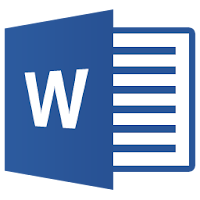If you work with Word, here's a nice little trick that will allow you to automatically open the most recent document you worked on or viewed at the start of the program.
This will save you a few clicks to open the document you want next time.First, create a shortcut to Word (WINWORD.EXE) on your desktop or in the taskbar. The executable should be located at (depending on the version of Word you use):
"C: \ Program Files \ Microsoft Office 15 \ Office15 \ WINWORD.EXE" or
"C: \ Program Files \ Microsoft Office \ Office"Second, right-click the executable > Send to > Desktop (create shortcut).
Finally, right-click the shortcut and go into Properties. At the end of the Target: after the quotation marks, add the following:
/mfile1It should look like this (here I'm using Office 15 so the winword.exe path might look different to you):
"C:\Program Files\Microsoft Office 15\Office15\WINWORD.EXE" /mfile1